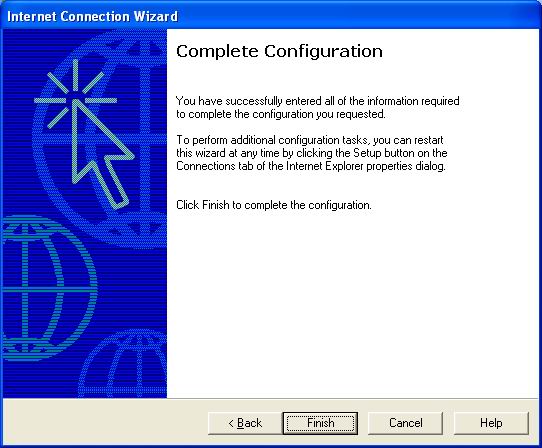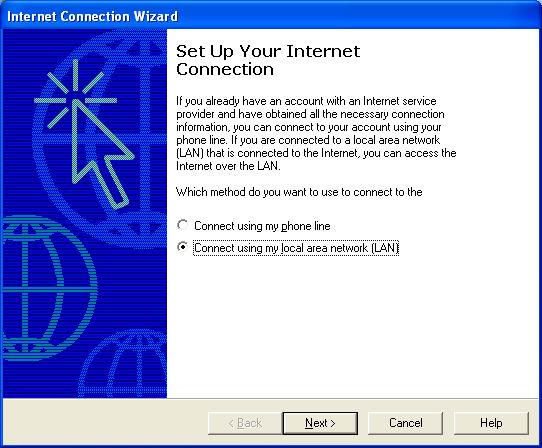Sunset Net
powerfully easy internet
Experience is the key. Sunset Net has been providing complete internet solutions since 1995. With thousands of satisfied clients, Sunset has the knowledge, the resources and the history to get the job done. Our service record reflects a consistent 99.9% uptime rating, superior customer satisfaction is the norm and our support services cover the entire spectrum of internet needs. From basic Dialup Internet Access to Business Class Solutions, Sunset's got you covered.
Note : This support info may be a generalization and represent the typical setup. You may specific values that need to be set.
Contact us should you need anything.
Windows XP DSL Setup
All releases of Microsoft Windows since Windows 95 OSR1 has included an
Internet Setup Wizard application. The following are instructions for use of
the Internet Setup Wizard in a Windows XP Home environment. In order for DSL
to function, the hardware must also be installed. Please see the
documentation included with your self-install kit for details.
- Open your Start menu and click on Run.

Enter "inetwiz" and click "OK." to continue.
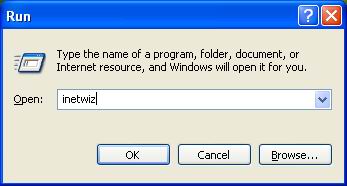
This will start the Internet Connection Wizard. You will be asked a series
of questions, which your computer will use to configure itself to dial
Sunset.net. Select "Connect using my local area network (LAN)" and click "Next." - Make sure no options are checked here. Click "Next" to continue.
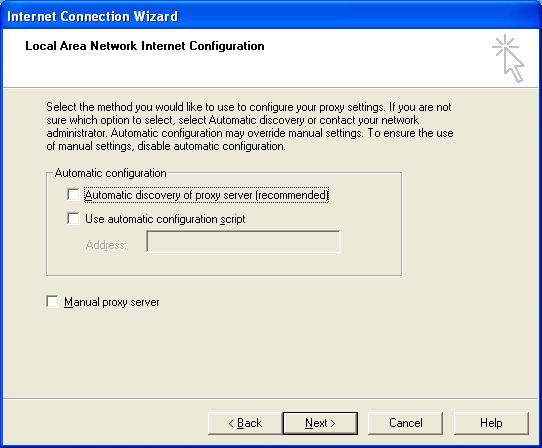
- You will be prompted to start configuring an email account. Select
"Yes" and click "Next" to continue.
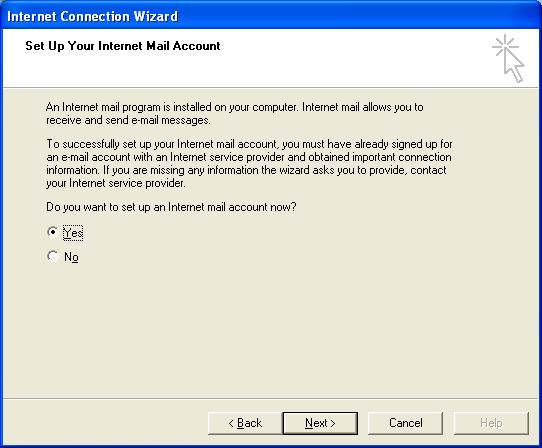
- Enter your name in the field labeled "Display Name" and click "Next" to
continue.
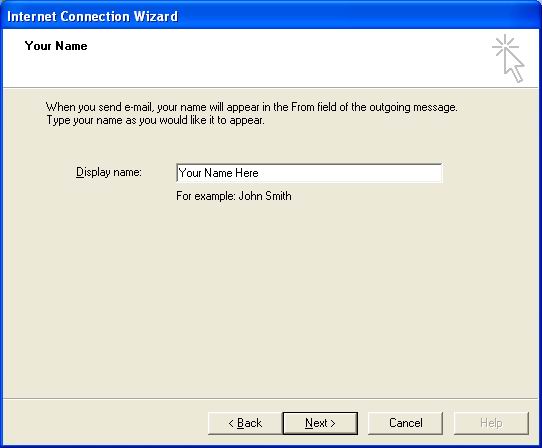
- Enter your email address. This will be your Sunset.net account name
followed by "@sunset.net" in most cases. Click "Next" to continue.

- Outlook Express needs to know which mail servers to get mail from and to
send mail through. The incoming mail server is a POP3 server, and its name
is "pop3.sunset.net". The outgoing mail (SMTP) server is named
"smtp.sunset.net". Click "Next" to continue.
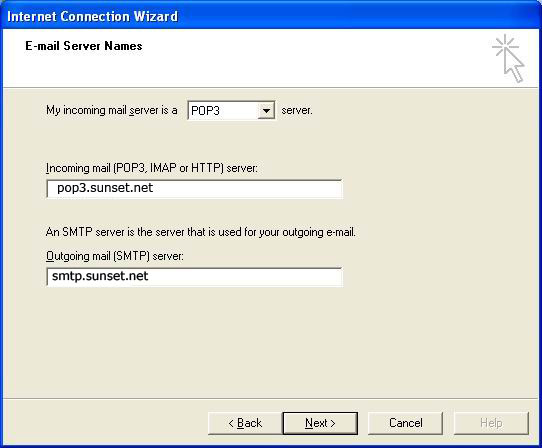
- To retreive mail from Sunset.net, Outlook Express will need your
Account Name & Password. Please note that your Account Name is always in
lowercase for this purpose, and that your password is case-sensitive. Select
"Remember Password" to prevent having to type your password every time you
check for new mail. Click "Next" to continue.
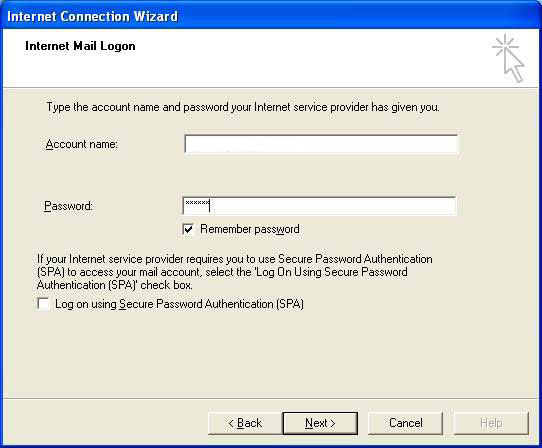
- Once all of the above information has been provided, Outlook Express
is ready to be your mail client. Click "Finish" to complete the setup.