Sunset Net
powerfully easy internet
Experience is the key. Sunset Net has been providing complete internet solutions since 1995. With thousands of satisfied clients, Sunset has the knowledge, the resources and the history to get the job done. Our service record reflects a consistent 99.9% uptime rating, superior customer satisfaction is the norm and our support services cover the entire spectrum of internet needs. From basic Dialup Internet Access to Business Class Solutions, Sunset's got you covered.
Note : This support info may be a generalization and represent the typical setup. You may specific values that need to be set.
Contact us should you need anything.
AirPort Extreme Settings for Sunset.net DSL
This document will help you make sure your Apple AirPort Base Station is
configured properly to use Sunset.net Broadband Services, using the AirPort
Admin Utility included with Mac OSX (10.4 shown). The initial setup wizard options are
beyond the scope of this document, which is intended to help confirm that a
given Airport Extreme is using typical settings. Complete support for the
Airport line of routers is not available through Sunset.net Technical
Support.
- To reach the AirPort Admin Utility, first make sure you are connected to
the wireless network that uses the Airport Base Station in question. Press
Command-Shift-U to quickly enter the Utilities Folder. Find the Utility
labeled "AirPort Admin Utility." Open It.You should now see this screen:
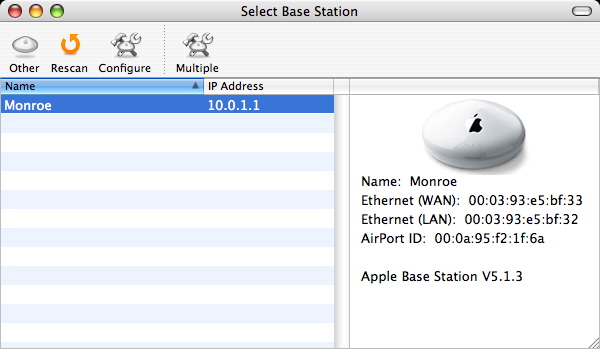
- Double Click on the Name of your AirPort base station. You may
be prompted for your base station's password. This password may be
different from the network's password, and would have been created at
the initial set up. You should now be at this screen:
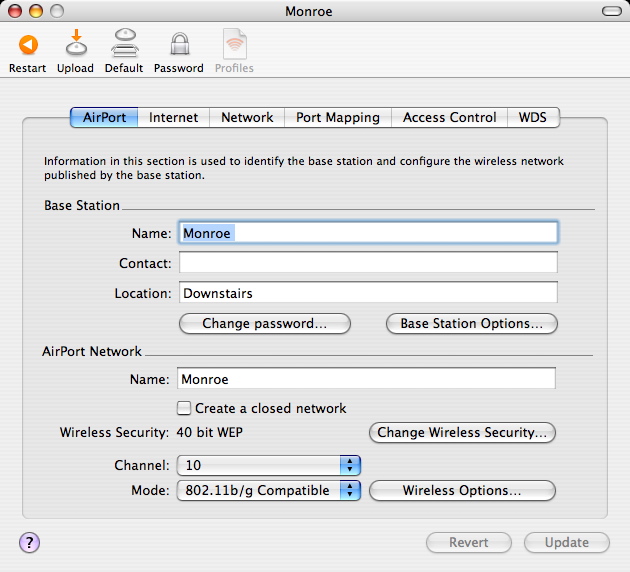
- Click the "Internet" Tab at the top of the window. You should now see this:
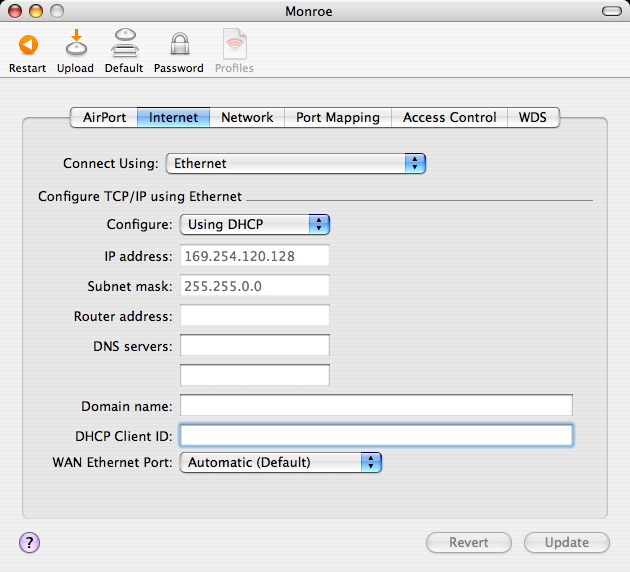
- Verify the following settings:
- Your "Connect Using:" is set to "Ethernet".
- The "Configure:" is set to "Using DHCP".
- The "WAN Ethernet Port" is set to "Automatic (Default").
The "IP Address" shown here should be one of the public IP addresses associated with the connection. In this example, the Airport has no uplink and has assigned itself a 169.x.x.x address by default. - Now click on the "Network" Tab at the top of the window. You should now see this:

- On this screen, make sure that the "Distribute IP addresses" box is checked. Whether you are choosing to distribute a specified range of IPs or a single IP should not interfere with the connection.